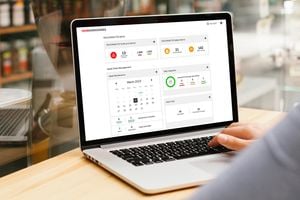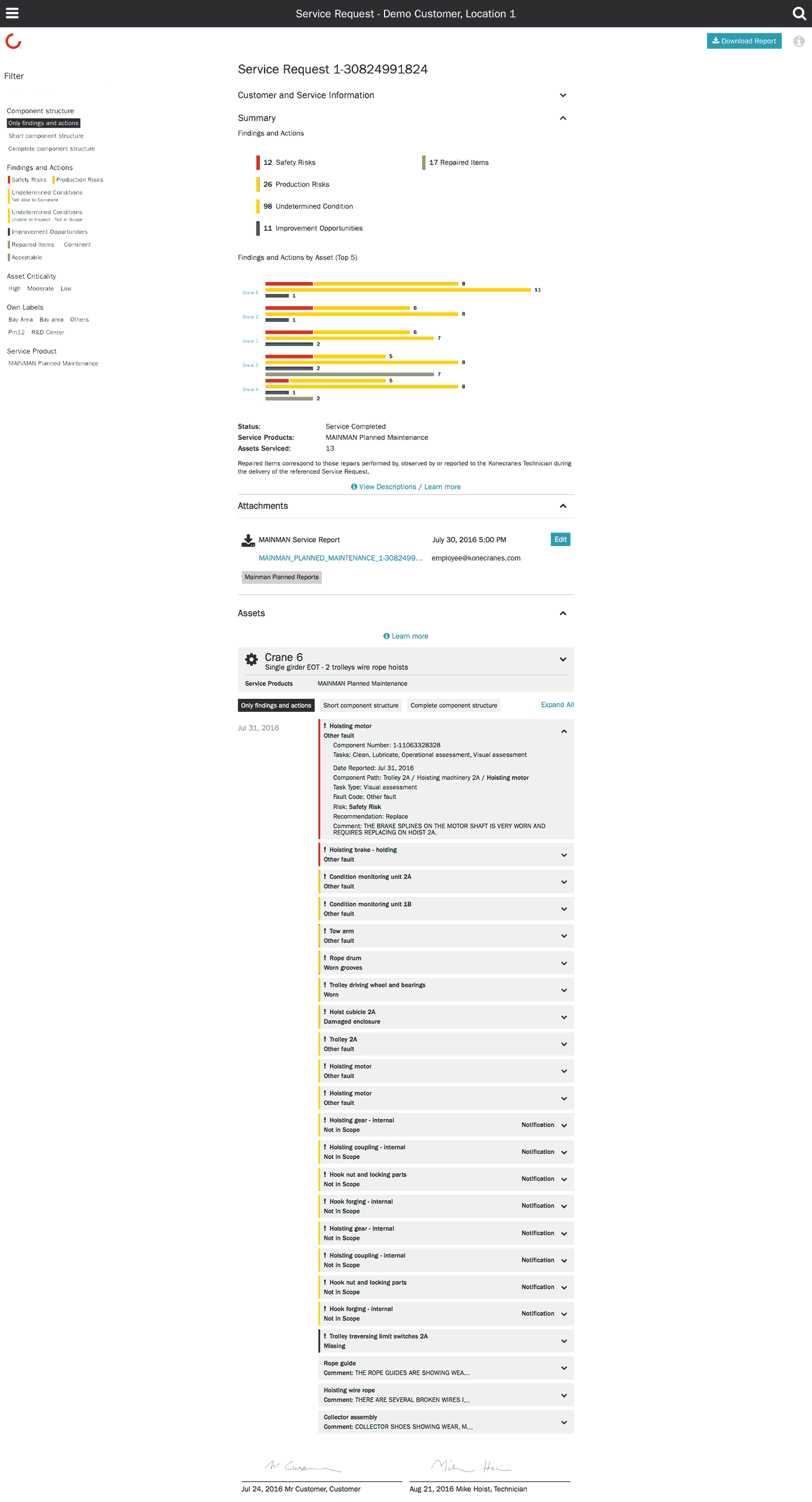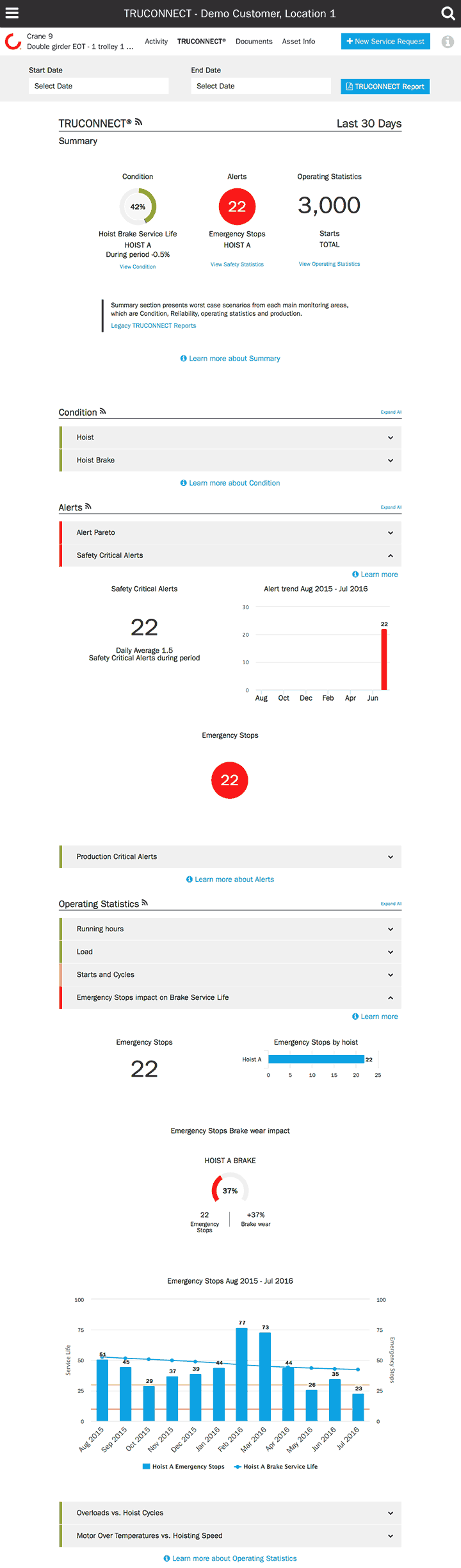yourKONECRANES customer portal
Quick and easy access to crane maintenance information
Our customer portal, yourKONECRANES.com, gives you quick and easy access to your crane maintenance information, asset condition and usage data, and agreement details. The portal gives you a transparent view of all maintenance activities, TRUCONNECT alerts, and even spend over any selected time interval. Aggregated data can be viewed, analyzed and shared quickly, for a single asset or an entire fleet.